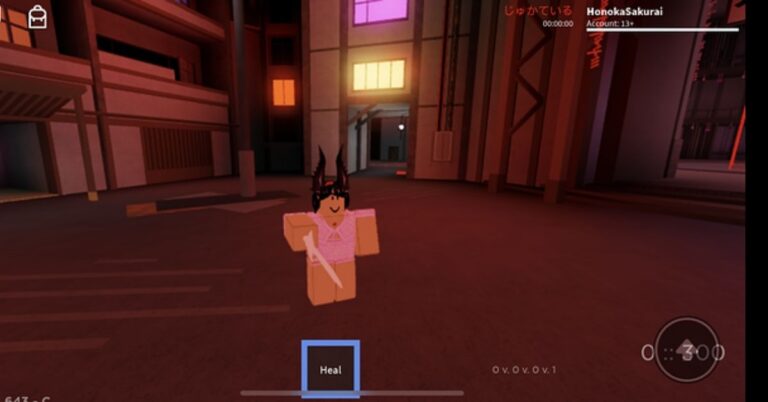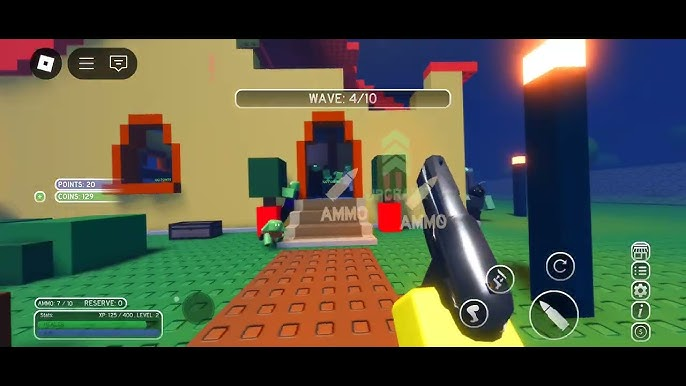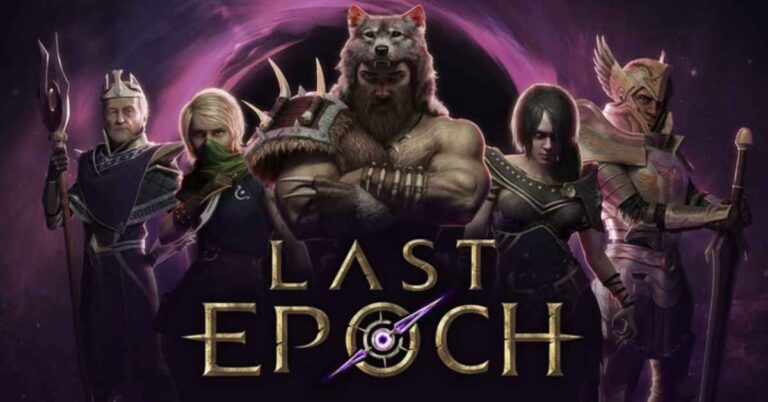An Error Occurred While Authenticating with Rockstar Games Services – Complete Fix Guide (2025)
If you’re here, you’re probably frustrated with the annoying error message: “An error occurred while authenticating with Rockstar Games services.” Whether you’re trying to launch GTA V, Red Dead Redemption 2, or another Rockstar title, this recurring error has become a notorious barrier for many players. In this detailed guide, we’ll break down everything from the causes to the best solutions in 2025.
What Does “An Error Occurred While Authenticating with Rockstar Games Services” Mean?
This error typically appears when launching a Rockstar game via platforms like Epic Games, Steam, or directly through the Rockstar Games Launcher. The message indicates that the launcher cannot verify your credentials or connect to the Rockstar servers.
In simpler terms, it means your game client can’t communicate with Rockstar’s backend — due to server issues, corrupted local files, network problems, or account authentication errors.
Most Common Scenarios Where This Error Appears
- GTA V via Epic Games Launcher
- Red Dead Redemption 2 via Rockstar Launcher
- Launching Rockstar Games after system or driver update
- After reinstalling Windows or the game
- Using VPN or network restrictions (school/work networks)
Reddit forums and YouTube comment sections are full of frustrated users searching for answers. The good news? There are working solutions.
Also Read: The Ultimate Guide to NYT Connections Game Answers
Causes Behind the Error
Before diving into fixes, let’s look at the main reasons why “an error occurred while authenticating with Rockstar Games services” might be showing up:
- Corrupted Rockstar Games Launcher files
- Issues with saved credentials
- Firewall or antivirus interference
- Network restrictions or unstable connections
- Problems with your Rockstar Social Club account
- VPN or Proxy configuration issues
Top 10 Fixes for “An Error Occurred While Authenticating with Rockstar Games Services”
Let’s go step-by-step to solve this once and for all.
1. Delete the Rockstar Games Folder in Documents
This is the most frequently reported fix across Reddit:
- Close all Rockstar games.
- Go to: Documents > Rockstar Games
- Delete the entire Rockstar Games folder.
- Relaunch the game.
⚠️ Don’t worry, your game progress is synced with the cloud if you use Social Club.
2. Restart the Rockstar Games Launcher
Sometimes, it’s just a temporary hiccup:
- Fully exit the Rockstar Games Launcher.
- Open Task Manager and make sure all Rockstar processes are closed.
- Restart the launcher and sign in again.
3. Reinstall the Rockstar Games Launcher
Many users on Steam and CodeWeavers forums recommend this:
- Uninstall Rockstar Games Launcher from Control Panel.
- Also uninstall Social Club if listed.
- Reboot your PC.
- Download the latest version from Rockstar’s official site.
- Reinstall and sign in.
This fresh install can fix corrupted installations.
Also Read: Cinna Hunger Games: The Silent Revolutionary Who Lit the Fire of Rebellion
4. Use a Different Network (Mobile Hotspot or VPN)
Sometimes your ISP or network (e.g., school Wi-Fi) blocks Rockstar servers.
- Try switching to a mobile hotspot or different Wi-Fi network.
- Disable any active VPN or Proxy services.
- Alternatively, enable a VPN if your IP is being blocked.
Reddit users noted this often helps fix “an error occurred while authenticating with Rockstar Games services.”
5. Flush Your DNS and Reset TCP/IP
Your local network cache may be interfering:
- Open Command Prompt as Administrator.
Enter these commands one by one:
bash
CopyEdit
ipconfig /flushdns
netsh winsock reset
netsh int ip reset
- Restart your PC and relaunch the game.
6. Disable Antivirus or Firewall Temporarily
Your firewall may be blocking authentication.
- Temporarily disable Windows Defender or your third-party antivirus.
- Add Rockstar Games Launcher as an exception.
- Also ensure ports used by Rockstar are open:
- TCP: 6672, 61455, 61457, 61456, 61458
- UDP: 6672, 61455, 61457, 61456, 61458
- TCP: 6672, 61455, 61457, 61456, 61458
7. Log Out and Re-login to Rockstar Games
A simple reauthentication might fix it:
- Open Rockstar Launcher
- Click on your profile icon > Log Out
- Log back in using the correct Social Club credentials
Make sure you’re using the account linked to your game purchase (Epic, Steam, etc.).
8. Clear Launcher Cache
Clearing cache helps resolve stuck authentication states:
Press Win + R and type:
shell
CopyEdit
%localappdata%\Rockstar Games\Launcher
- Delete all files inside this folder.
- Relaunch the Rockstar Launcher.
9. Update Windows and Graphics Drivers
Outdated drivers or OS bugs may interfere:
- Go to Settings > Windows Update and check for updates.
- Update GPU drivers (NVIDIA/AMD/Intel) via their official websites.
Many players saw the error disappear after updating their system.
10. Contact Rockstar Support
If all else fails and you’re still getting “an error occurred while authenticating with Rockstar Games services,” it’s time to escalate:
- Visit: https://support.rockstargames.com
- Submit a ticket or use their live chat option.
- Provide screenshots and describe all attempted fixes.
What Reddit and YouTube Users Are Saying
Based on discussions on Reddit and YouTube channels like Lotus Geek, Moe Gaming, and RunaTek, the top 3 proven solutions are:
- Deleting the Rockstar folder in Documents
- Clearing the Launcher cache
- Reinstalling the launcher
One Reddit user said:
“I spent hours trying to fix this. Deleting the folder in Documents fixed it instantly. Unreal.”
Check for Server Outages or Maintenance Windows
Before diving into local fixes, it’s crucial to check if Rockstar’s servers are undergoing scheduled maintenance or experiencing unexpected outages. This is a common cause of the “an error occurred while authenticating with Rockstar Games services” message, especially if the problem appears suddenly across multiple users. You can verify this by visiting Rockstar’s Server Status page, checking their official Twitter support account (@RockstarSupport), or visiting downtime tracking sites like DownDetector. If the servers are offline or unstable, the best course of action is to wait until Rockstar resolves the issue. Repeated login attempts during an outage can even lead to account lockouts, so patience is key in these scenarios.
Sync Time and Date Settings with Internet Time
Authentication failures can occur when your system’s time and date are out of sync with Rockstar’s servers. This is a lesser-known cause of connectivity issues, especially after a fresh Windows install or BIOS reset. To fix this, go to Control Panel > Date and Time > Internet Time tab, and click on “Change settings”. Ensure that the “Synchronize with an Internet time server” option is checked, and select a reliable server like time.windows.com. Click Update now to resync your clock. After this, restart your PC and try launching the Rockstar Launcher again. This can resolve SSL-based communication mismatches between your client and Rockstar’s servers, effectively clearing the error.
Create a New User Profile in Windows
Corrupted Windows user profiles can sometimes prevent software like the Rockstar Launcher from working correctly. If you’ve tried reinstalling the launcher and clearing cache but still face the “an error occurred while authenticating with Rockstar Games services” issue, try creating a new local user account on your PC. To do this, go to Settings > Accounts > Family & other users > Add someone else to this PC, and set up a new profile. Log in with that account and attempt to run the Rockstar Launcher. If the launcher works on the new profile, the issue is likely tied to corrupted registry entries or permission problems on your original account. Transferring game files to the new account may be necessary for long-term use.
Modify DNS Settings to Use a Public DNS Server
Sometimes your default ISP DNS servers may be unable to properly resolve Rockstar’s backend domains, resulting in authentication errors. Switching to a public DNS provider can improve connection stability. Go to Control Panel > Network and Sharing Center > Change adapter settings. Right-click your active network, choose Properties, then select Internet Protocol Version 4 (TCP/IPv4). Click Properties, and set the DNS to manual. Enter:
- Preferred DNS server: 8.8.8.8
- Alternate DNS server: 8.8.4.4
These are Google’s public DNS servers, which are fast, secure, and reliable. After applying the changes, restart your computer and try launching the Rockstar Games Launcher again. Many users have found that simply changing DNS settings helped eliminate persistent errors like this one.
Frequently Asked Questions (FAQs)
Q: Why can’t I connect to Rockstar Game Services even after reinstalling?
A: The issue may be with your network or Rockstar’s servers. Try changing your internet connection or waiting for the servers to stabilize.
Q: Does this error happen more often with Epic Games?
A: Reports suggest users launching via Epic Games encounter this error more, but the core problem is still Rockstar’s authentication service.
Q: Can I fix this error on Xbox or PlayStation?
A: Console versions may show a similar message, but this guide primarily addresses PC users. Console players should check network settings and sign in again.
Final Thoughts
Getting the “an error occurred while authenticating with Rockstar Games services” message is frustrating, but thankfully, most players can fix it with the above steps. Whether you’re about to hop into GTA Online or start a new adventure in RDR2, following this guide will get you back in the game.
Also Read:
- Egads Game Uncovered: From Charity Board Games to Game Jams and Indie RPGs
- Epoch Times Games: A Deep Dive into Brain-Boosting Fun and Free Entertainment
- DKM Games: The Ultimate Destination for Brain and Puzzle Game Lovers
- Player 100 Squid Game 2: A Deep Dive into the Controversial Character
- Phoodle Game: The Addictive Word Puzzle for Food Lovers